


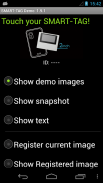
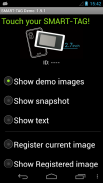
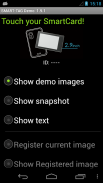
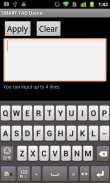

Smart Tag Demo

وصف لـSmart Tag Demo
Smart Tag Demo is a demonstration application of AIOI Systems Company’s visible RFID smart tag (ST1020/ST1027) or SmartCard (SC1029L). In order to use this demo, you must have Smart Tag.
Operation Condition:
* NFC-enabled Smart Phone
* Android 2.3.3 or later version
(Even after meeting the above conditions, some or all of the functions may not work in some cases because of the smart phone’s specifications.)
How to Use:
When each menu option is selected and the reader/writer is touched with Smart Tag, the process starts. To perform another operation, first release the tag from the reader/writer.
*Show demo images
Sample images will be displayed on Smart Tag starting from the first registered image. The image will switch each time you touch.
*Show snapshot
The camera takes a picture and it is displayed on Smart Tag. (After taking a picture, touch Smart Tag.)
*Show text
Enter a sentence and show it on the display area of Smart Tag.
When you touch with your finger [Touch here to input . . .] the input screen will be displayed.
Go to the next line after about 10 characters per line.
Up to 4 lines can fit into the display. (It takes a few seconds to communicate with Smart Tag.)
*Show Selected Image
The images saved in Smart phone unit can be shown on the screen of Smart Card/Tag (※When selecting file, there are Filer/Image applications such as Google Drive that cannot be used.)
*Register current image
Register the image displayed on Smart Tag. Specify numbers 1 ~ 12, then touch.
※Smart tag only.
*Show Registered image
Images that have been registered in Smart Tag will be displayed. An image will switch each time you touch.
※It is possible to specify only "1" or "2" on SmartCard.
*Write text
Write text into Smart Tag memory. Touch “Tap here to input…” to change to Entry screen.
*Read text
Read the text in Smart Tag memory and display on the screen.
*Save URL
Save the URL in the Smart Tag memory. The web address can be changed by touching the URL on the screen.
*Open URL
Read the URL that you saved in the Smart Tag memory and open the web. (When Smart Tag is touched, the web browser starts to access the page.)
*Show ‘BugDroid’
The Android logo will display on Smart Tag.
(It takes a few seconds to communicate with Smart Tag.)
*Clear display
Clear Smart Tag display.
</div> <div jsname="WJz9Hc" style="display:none">العلامة الذكية تجريبي هو تطبيق مظاهرة لشركة أنظمة RFID في أيوي مرئية العلامات الذكية (ST1020 / ST1027) أو البطاقة الذكية (SC1029L). من أجل استخدام هذا العرض، يجب أن يكون لديك العلامات الذكية.
حالة عملية:
* تمكين NFC الهواتف الذكية
* أندرويد 2.3.3 أو إصدار لاحق
(حتى بعد استيفاء الشروط المذكورة أعلاه، بعض أو جميع الوظائف قد لا تعمل في بعض الحالات بسبب مواصفات الهواتف الذكية.)
كيف تستعمل:
عندما يتم تحديد كل خيار القائمة وتطرق القارئ / الكاتب مع البطاقات الذكية، وتبدأ هذه العملية. لإجراء عملية أخرى، وإطلاق سراح أول علامة من القارئ / الكاتب.
* عرض صور التجريبي
سيتم عرض نماذج الصور على العلامات الذكية بدءا من أول صورة مسجلة. فإن الصورة التبديل في كل مرة كنت على اتصال.
* مشاهدة لقطة
تلتقط الكاميرا صورة ويتم عرضها على العلامات الذكية. (بعد التقاط صورة، المس العلامات الذكية.)
* إظهار النص
أدخل الجملة و تظهر على منطقة العرض من العلامات الذكية.
عندما كنت على اتصال مع إصبعك [المس هنا لالإدخال. . .] سيتم عرض شاشة الإدخال.
اذهب إلى السطر التالي بعد حوالي 10 حرفا في كل سطر.
يمكن أن تصل إلى 4 خطوط تناسب الشاشة. (يستغرق بضع ثوان للتواصل مع البطاقات الذكية).
* إظهار صورة مختارة
الصور المحفوظة في وحدة الهواتف الذكية يمكن أن تظهر على شاشة البطاقة الذكية / بطاقة (※ عند اختيار الملف، هناك المدون التطبيقات / صورة مثل محرك جوجل التي لا يمكن استخدامها.)
* سجل الصورة الحالية
تسجيل الصورة المعروضة على العلامات الذكية. تحديد الأرقام من 1 ~ 12، ثم اللمس.
※ العلامة الذكية فقط.
* مشاهدة المسجلين صورة
وسيتم عرض الصور التي تم تسجيلها في العلامات الذكية. وصورة التبديل في كل مرة كنت على اتصال.
※ فمن الممكن لتحديد فقط "1" أو "2" على البطاقة الذكية.
* كتابة نص
كتابة النص في الذاكرة العلامات الذكية. لمس "اضغط هنا لإدخال ..." لتغيير شاشة الدخول.
* النص مقروءة
قراءة النص في الذاكرة العلامات الذكية وعرض على الشاشة.
* حفظ URL
حفظ URL في الذاكرة العلامات الذكية. يمكن تغيير العنوان على شبكة الإنترنت عن طريق لمس URL على الشاشة.
* فتح URL
قراءة URL التي قمت بحفظها في الذاكرة العلامات الذكية وفتح صفحة ويب. (عندما لمست العلامات الذكية، متصفح الويب يبدأ في الوصول إلى الصفحة).
* إظهار "BugDroid"
وشعار الروبوت عرض على العلامات الذكية.
(يستغرق بضع ثوان للتواصل مع البطاقات الذكية).
* عرض واضح
عرض واضح العلامات الذكية.</div> <div class="show-more-end">
























